Go to anything
With universal Go To you can quickly jump to files, symbols, words, line numbers and projects. This method is usually much faster than conventional open and search features.
To launch Go To, on the Tools menu, click Go To or use the shortcut Ctrl + `.
Go to file
To open a file
- Type just a few symbols from file name you want to open.
- Use up and down arrows to navigate across search results.
- Press Enter or double-click a file that you want to open.
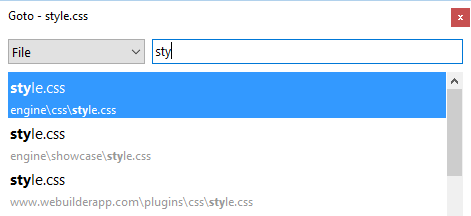
Go to symbol
To locate a symbol, such as css class name,
- Type
@at the beginning of input field (to search current file) or right after you have typed file search filter (to search a specific within a file without opening it). - Type partial symbol text.
- Use up and down arrows to navigate across search results.
- Press Enter or double-click a search result.

Go to word
To locate a word
- Type
#at the beginning of input field (to search current file) or right after you have typed file search filter (to search a specific within a file without opening it). - Type partial word text.
- Use up and down arrows to navigate across search results.
- Press Enter or double-click a search result.
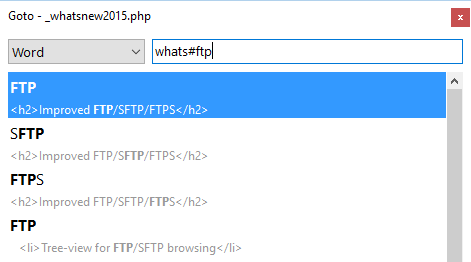
Go to line number
To quickly jump to a line number
- Type
:at the beginning of input field (to use current file) or right after you have typed file search filter (to open a specific file). - Type line number.
- Press Enter.
For example, type :355 to jump to line 355.
Examples
| Input | Search scope | Finds / opens |
|---|---|---|
| sty | all project files | style.css |
@btn |
current file | jumps to .button |
#word |
current file | jums to word |
:355 |
current file | jumps to line 355 |
sty@btn |
file selected by typing sty | jumps to .button |
\tst |
project list | opens project named Test |
